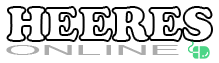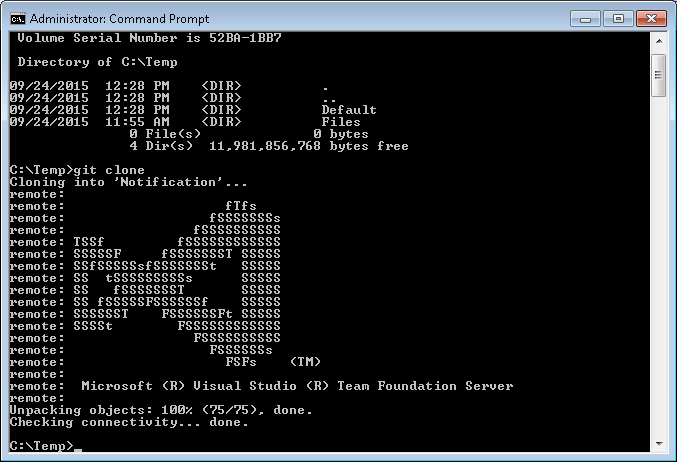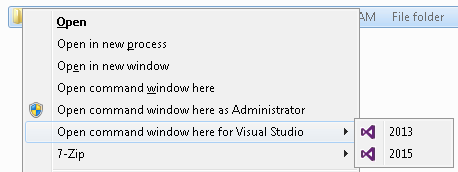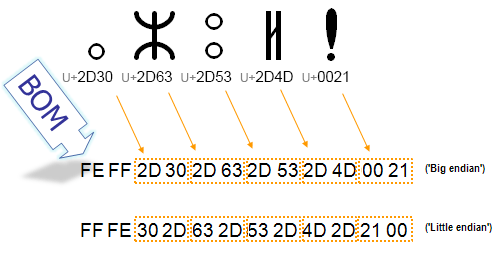I stumbled across a link to the CommandPromptHere git hub repository and immediately thought to myself…
Hey I could use that!
So I installed it but it wasn’t quite what I wanted. In particular, like the built-in “open command window here” option, I only wanted it available when I held down the shift key.
So after a bit of digging, I stumbled across the Microsoft article titled Creating Shortcut Menu Handlers. While reading the article, I discovered that through the registry we could create cascading menus. Hmm… I liked that idea even better. So after a bit more reading and frustration due to the poor documentation, I finally found success!!!
 Although I still hadn’t solved my original desire which was to make it activate only when you “Shift” right-click. Inspecting the default registry key (HKCR\Directory\Shell\Cmd), we find an empty string value labeled “Extended”. By simply adding this empty string value to our command, it now works as intended. That was easy!
Although I still hadn’t solved my original desire which was to make it activate only when you “Shift” right-click. Inspecting the default registry key (HKCR\Directory\Shell\Cmd), we find an empty string value labeled “Extended”. By simply adding this empty string value to our command, it now works as intended. That was easy!
But why stop there? How about an elevated command prompt? So a quick search lands us on the seven forums page labeled Add or Remove “Open Command Window Here as Administrator” to Context Menu. Add those registry settings and we’re all set.
Of course you can continue to customize to suit your needs and preferences.
For reference, here is the completed registry file.
[ Download ]
1 2 3 4 5 6 7 8 9 10 11 12 13 14 15 16 17 18 19 20 21 22 23 24 25 26 27 28 29 30 31 32 33 34 35 36 37 38 39 40 41 42 43 44 45 46 47 48 49 50 51 52 53 54 55 56 57 58 59 60 61 62 63 64 65 66 67 68 69 70 71 72 73 74 75 76 77 78 79 80 81 82 83 84 85 86 87 88 89 90 91 92 93 94 95 96 97 98 99 100 101 102 103 104 105 106 107 108 109 110 111 112 113 114 115 116 117 118 119 120 121 122 123 124 125 126 127 128 129 130 131 132 133 134 135 136 137 138 139 140 141 | Windows Registry Editor Version 5.00[HKEY_CLASSES_ROOT\Directory\Background][HKEY_CLASSES_ROOT\Directory\Background\shell][HKEY_CLASSES_ROOT\Directory\Background\shell\cmd]@="@shell32.dll,-8506""Extended"="""NoWorkingDirectory"=""[HKEY_CLASSES_ROOT\Directory\Background\shell\cmd\command]@="cmd.exe /s /k pushd \"%V\""[HKEY_CLASSES_ROOT\Directory\Background\shell\runas]@="Open command window here as Administrator""Extended"="""HasLUAShield"=""[HKEY_CLASSES_ROOT\Directory\Background\shell\runas\command]@="cmd.exe /s /k pushd \"%V\""[HKEY_CLASSES_ROOT\Directory\Background\shell\VisualStudio]"Extended"="""subcommands"="""MUIVerb"="Open command window here for Visual Studio"[HKEY_CLASSES_ROOT\Directory\Background\shell\VisualStudio\Shell][HKEY_CLASSES_ROOT\Directory\Background\shell\VisualStudio\Shell\2013CmdHere]@="VS 2013 Prompt""Icon"="C:\\Program Files (x86)\\Microsoft Visual Studio 12.0\\Common7\\IDE\\devenv.exe,0"[HKEY_CLASSES_ROOT\Directory\Background\shell\VisualStudio\Shell\2013CmdHere\command]@="C:\\Windows\\system32\\cmd.exe /k cd \"%V\" && \"C:\\Program Files (x86)\\Microsoft Visual Studio 12.0\\Common7\\Tools\\VsDevCmd.bat\""[HKEY_CLASSES_ROOT\Directory\Background\shell\VisualStudio\Shell\2015CmdHere]@="VS 2015 Prompt""Icon"="C:\\Program Files (x86)\\Microsoft Visual Studio 14.0\\Common7\\IDE\\devenv.exe,0"[HKEY_CLASSES_ROOT\Directory\Background\shell\VisualStudio\Shell\2015CmdHere\command]@="C:\\Windows\\system32\\cmd.exe /k cd \"%1\" && \"C:\\Program Files (x86)\\Microsoft Visual Studio 14.0\\Common7\\Tools\\VsDevCmd.bat\""[HKEY_CLASSES_ROOT\Directory\shell\runas]@="Open command window here as Administrator""Extended"="""HasLUAShield"=""[HKEY_CLASSES_ROOT\Directory\shell\runas\command]@="cmd.exe /s /k pushd \"%V\""[HKEY_CLASSES_ROOT\Directory\shell\VisualStudio]"Extended"="""subcommands"="""MUIVerb"="Open command window here for Visual Studio"[HKEY_CLASSES_ROOT\Directory\shell\VisualStudio\Shell][HKEY_CLASSES_ROOT\Directory\shell\VisualStudio\Shell\2013CmdHere]@="2013""Icon"="C:\\Program Files (x86)\\Microsoft Visual Studio 12.0\\Common7\\IDE\\devenv.exe,0"[HKEY_CLASSES_ROOT\Directory\shell\VisualStudio\Shell\2013CmdHere\command]@="C:\\Windows\\system32\\cmd.exe /k cd \"%V\" && \"C:\\Program Files (x86)\\Microsoft Visual Studio 12.0\\Common7\\Tools\\VsDevCmd.bat\""[HKEY_CLASSES_ROOT\Directory\shell\VisualStudio\Shell\2015CmdHere]@="2015""Icon"="C:\\Program Files (x86)\\Microsoft Visual Studio 14.0\\Common7\\IDE\\devenv.exe,0"[HKEY_CLASSES_ROOT\Directory\shell\VisualStudio\Shell\2015CmdHere\command]@="C:\\Windows\\system32\\cmd.exe /k cd \"%1\" && \"C:\\Program Files (x86)\\Microsoft Visual Studio 14.0\\Common7\\Tools\\VsDevCmd.bat\""[HKEY_CLASSES_ROOT\Drive\Background][HKEY_CLASSES_ROOT\Drive\Background\shell][HKEY_CLASSES_ROOT\Drive\Background\shell\cmd]@="@shell32.dll,-8506""Extended"="""NoWorkingDirectory"=""[HKEY_CLASSES_ROOT\Drive\Background\shell\cmd\command]@="cmd.exe /s /k pushd \"%V\""[HKEY_CLASSES_ROOT\Drive\Background\shell\runas]@="Open command window here as Administrator""Extended"="""HasLUAShield"=""[HKEY_CLASSES_ROOT\Drive\Background\shell\runas\command]@="cmd.exe /s /k pushd \"%V\""[HKEY_CLASSES_ROOT\Drive\Background\shell\VisualStudio]"Extended"="""subcommands"="""MUIVerb"="Open command window here for Visual Studio"[HKEY_CLASSES_ROOT\Drive\Background\shell\VisualStudio\Shell][HKEY_CLASSES_ROOT\Drive\Background\shell\VisualStudio\Shell\2013CmdHere]@="VS 2013 Prompt""Icon"="C:\\Program Files (x86)\\Microsoft Visual Studio 12.0\\Common7\\IDE\\devenv.exe,0"[HKEY_CLASSES_ROOT\Drive\Background\shell\VisualStudio\Shell\2013CmdHere\command]@="C:\\Windows\\system32\\cmd.exe /k cd \"%V\" && \"C:\\Program Files (x86)\\Microsoft Visual Studio 12.0\\Common7\\Tools\\VsDevCmd.bat\""[HKEY_CLASSES_ROOT\Drive\Background\shell\VisualStudio\Shell\2015CmdHere]@="VS 2015 Prompt""Icon"="C:\\Program Files (x86)\\Microsoft Visual Studio 14.0\\Common7\\IDE\\devenv.exe,0"[HKEY_CLASSES_ROOT\Drive\Background\shell\VisualStudio\Shell\2015CmdHere\command]@="C:\\Windows\\system32\\cmd.exe /k cd \"%1\" && \"C:\\Program Files (x86)\\Microsoft Visual Studio 14.0\\Common7\\Tools\\VsDevCmd.bat\""[HKEY_CLASSES_ROOT\Drive\shell\runas]@="Open command window here as Administrator""Extended"="""HasLUAShield"=""[HKEY_CLASSES_ROOT\Drive\shell\runas\command]@="cmd.exe /s /k pushd \"%V\""[HKEY_CLASSES_ROOT\Drive\shell\VisualStudio]"Extended"="""subcommands"="""MUIVerb"="Open command window here for Visual Studio"[HKEY_CLASSES_ROOT\Drive\shell\VisualStudio\Shell][HKEY_CLASSES_ROOT\Drive\shell\VisualStudio\Shell\2013CmdHere]@="2013""Icon"="C:\\Program Files (x86)\\Microsoft Visual Studio 12.0\\Common7\\IDE\\devenv.exe,0"[HKEY_CLASSES_ROOT\Drive\shell\VisualStudio\Shell\2013CmdHere\command]@="C:\\Windows\\system32\\cmd.exe /k cd \"%V\" && \"C:\\Program Files (x86)\\Microsoft Visual Studio 12.0\\Common7\\Tools\\VsDevCmd.bat\""[HKEY_CLASSES_ROOT\Drive\shell\VisualStudio\Shell\2015CmdHere]@="2015""Icon"="C:\\Program Files (x86)\\Microsoft Visual Studio 14.0\\Common7\\IDE\\devenv.exe,0"[HKEY_CLASSES_ROOT\Drive\shell\VisualStudio\Shell\2015CmdHere\command]@="C:\\Windows\\system32\\cmd.exe /k cd \"%1\" && \"C:\\Program Files (x86)\\Microsoft Visual Studio 14.0\\Common7\\Tools\\VsDevCmd.bat\"" |